From basic 1080p monitors to 34-inch ultrawide monitors, there are a lot of products to consider when shopping for the best office monitors. Even if you narrow down your choices to IPS monitors – which are the most recommended for productivity and general use – there are still dozens of options to choose from.
In this guide, you’ll find the top 10 office monitors currently out on the market, including 4K monitors and budget 1080p monitors. All products listed here are great for both a typical office setting and a home office setup, either as a standalone unit or as a part of a multi-monitor setup. If your budget is limited to just around $100, the HP VH240a is the best option. It’s an IPS monitor that includes dual input options, built-in speakers, and, most notably, an adjustable stand. It has a 1080p resolution and a 60 Hz refresh rate, which is more than enough for non-gaming use. A 24-inch display, this HP monitor has a plain design, featuring thin bezels at three sides and an anti-glare screen coating. The thin bezels are great if you want to build a multi-monitor setup and prefer a more aesthetically pleasing setup with minimal blacks bars between each unit. For input, the monitor has one HDMI port and one VGA port, with not a single USB port in sight, which is disappointing but not exactly surprising considering the price. While it has a built-in sound system, the internal speakers are mediocre, especially regarding the bass output. The VH240a is good for regular office work, featuring wide viewing angles and decent brightness. You can use it for content writing, spreadsheets, and research, among other basic tasks. But for professional photo editing, video editing, and graphics design, there are much better options out there. While not as versatile as the high-end products on this list, the VH240a is a good budget office monitor that will not look out of place in a corporate setting. An updated version of the Dell P2417H, the Dell P2419H is a 24-inch monitor with an IPS panel and a 1080p resolution, offering similar specifications and performance as its predecessor. It comes with a fully adjustable stand and a USB hub, both of which are not commonly seen in budget monitors selling for less than $200. At first glance, the P2419H appears to be completely identical to the older model. But if you look closely, you’ll notice that it has thinner bezels at the top and sides. Other than that, there’s not much difference between the two models. The P2419H has a professional design, featuring a simple but functional stand with effective cable management. Located at the rear, the input ports include one HDMI port, one DisplayPort, and one VGA port, with the latter allowing for easy connectivity with older computers. The four USB downstream ports are divided into two pairs: one pair is right next to the video input ports, along with the upstream port, while the other half is on the monitor’s left edge for quick access. Featuring good out-of-box color accuracy and decent contrast for an IPS panel, the P2419H is a great display for both office work and general use. The 1080p resolution looks great on the smaller screen while the flicker-free technology is beneficial for extended use. And with the fully adjustable stand, you can easily adjust the screen position for a more comfortable setup. If you like the HP monitor above but prefer a unit with more input options and a USB hub, check out this Dell budget monitor instead. Here are some of the best 1080p monitors on the market, as well. Check them out. The AOC Q3279VWFD8 is an excellent option if you want a large screen with a high resolution but can only spend around $250 for one. It’s a 32-inch QHD monitor, featuring an IPS panel technology, which automatically translates to better color reproduction and wider viewing angles than TN monitors. Selling for less than $250, this AOC unit has a simple design, featuring a thin chassis with multiple input options and good build quality. While not ultra-thin, the bezels look good and are not as thick as with older monitors. The monitor has one DisplayPort, one HDMI port, one DVI port, and one VGA port, with FreeSync support limited to the former two connection ports. There are no USB ports on this monitor, which might disappoint some of you. And speaking of things that might disappoint you, the default stand has poor ergonomics, only offering a tilt option. If you want a more flexible setup, you’ll need to mount the monitor to a different monitor stand using a third-party VESA mount adapter. The Q3279VWFD8 is an excellent monitor for productivity – its large screen and QHD resolution are good for multitasking. It has good color accuracy (which is beneficial for photo editing and other color-critical work) and works well in a typical office setting with a moderate amount of ambient light. If you are in the market for an affordable large-screen monitor that’s also good for regular gaming, this AOC monitor is a solid option – it has a low input lag, a good response time, and FreeSync support. You may also be interested in some of the top budget 4k monitors from our list. Check them out. The Dell U2518D is one of the few 25-inch QHD monitors on the market. It’s a recommended unit if you prefer a smaller screen but you want a resolution higher than 1080p. You can get it for less than $300, a somewhat surprising price point considering its features. An IPS monitor with a 60 Hz refresh rate, this Dell monitor has the same professional design as other UltraSharp monitors, featuring a minimalist chassis with thin bezels and a plain back panel. It comes with a fully adjustable stand with great adjustment ranges. The connection ports include one HDMI port, one DisplayPort, one Mini DisplayPort, one DisplayPort Out, one audio out, and four USB downstream ports. The Mini DisplayPort is for easy connectivity with laptops and notebooks that support that input option, while the DisplayPort Out is for daisy chaining. Of the four USB ports, two of which are on the monitor’s left side for easy access, with one port also offering fast charging. All the other connection ports are down-facing at the rear, similar to most other Dell office monitors. While not as good as larger monitors for multitasking, the U2518D is a fantastic monitor for office work and general use. It has great color accuracy out of the box, good brightness, and decent contrast, the former of which is especially beneficial for photo editing. It supports HDR content as well, but the actual HDR performance is subpar. Overall, the U2518D is a great product that offers good value for the money. If you like the Dell U2518D but prefer a larger screen, check out the ViewSonic VP2768, which is around $100 more expensive. It’s a 27-inch QHD monitor with an IPS panel, featuring an adjustable stand and good connectivity options. It’s a great display for productivity, either as a standalone unit or as a part of a daisy-chained multi-monitor setup. Compared to gaming-oriented ViewSonic XG monitors, this ViewSonic unit has a more professional design and will look good in a typical office setting. It has thin bezels, which is great if you want a more aesthetically pleasing multi-monitor setup, and includes multiple input options. It has two HDMI ports, one DisplayPort, one Mini DisplayPort, one DisplayPort Out, and a USB hub, all of which are down-firing at the rear. A suitable monitor for photo editing, computer-aided design (CAD) software, graphics design, web development, and general office applications, the VP2768 is an excellent office monitor. It has good picture quality, with great color accuracy, wide viewing angles, and good brightness. Since it has a larger screen, this ViewSonic monitor is better for multitasking than the Dell U2518D. With the DisplayPort Out, you can use this monitor as the primary or intermediary unit in a daisy chain setup, which is a more clutter-free multi-monitor setup with only one monitor directly connected to the computer. You can pair it with another 1440p monitor or a couple of 1080p monitors, provided the refresh rate of the other monitors is also 60 Hz. All in all, the VP2768 is a versatile office monitor that works well in different setups and is one of the best 27-inch monitors for office use. Our guide to the top-rated G-sync monitors offers more quality options like this. Don’t miss them. One of the best 4K monitors currently out, the Dell U2718Q is an excellent monitor for productivity, featuring an IPS panel with a standard 60 Hz refresh rate. You can get it for around $400-500, with the price dropping to around $350 during a sale. While clearly designed for professional use, it’s also a solid monitor for regular gaming, which makes it a good all-around unit. Similar to the Dell U2518D, this Dell 4K monitor has a minimalist design that will look good in an office environment. It has thin bezels all around and features an anti-glare screen coating, which helps with glare when using the monitor in a room with lots of light sources. The default stand is fully adjustable, with options to adjust the height, tilt, swivel, and pivot. The U2718Q has good connectivity, offering almost the same set of connections as the cheaper U2518D. For input, it has one HDMI port, one DisplayPort, and one Mini DisplayPort, all of which can support a 4K resolution at the max refresh rate. In addition, it has an audio out port and a USB hub with fast charging, which is convenient. You can use this monitor for different tasks, including graphics design, coding, and typing. It has good overall picture quality, with good brightness, wide viewing angles, and decent color accuracy out of the box. It’s a great monitor overall and is one of the more popular 4K monitors selling for less than $500, offering good picture quality and great ergonomics. The LG 34UM88C-P is one of the best ultrawide monitors for office use, featuring a 3440×1440 native resolution, a USB hub, and a height-adjustable stand. It’s great for multitasking, with support for Picture-by-Picture (PBP) and Picture-in-Picture (PIP) modes. Compared to other ultrawide monitors with similar specs, this LG product is one of the more affordable ones, selling for less than $500. A 34-inch IPS display, the 34UM88C-P has a simple design. Unlike many ultrawide monitors, it has a flat screen. It has a relatively thin chassis with narrow bezels at three sides and includes a sturdy stand that offers height and tilt adjustments. The connection ports include one DisplayPort, two HDMI ports, one audio out, and two USB downstream ports; all ports are outward-facing at the back. Unlike most monitors, the 34UM88C-P has decent-sounding built-in speakers, which is notable. While they are not as good as headphones or external speakers, the internal 7-watt speakers are decent enough for regular use. If you are in the market for monitors with decent built-in speakers, the 34UM88C-P is one of the better options out there. As mentioned earlier, this LG display is great for multitasking, with its ultrawide format making for easy management of multiple windows or tabs. It’s especially great for financial trading and for tasks that require you to constantly look at references in a different tab. The overall picture quality is good, with good color accuracy and wide viewing angles. If you want an ultrawide monitor for office use but don’t want one of those curved ultrawide monitors, check out the 34UM88C-P. While they are fairly uncommon, there are also monitors larger than 40 inches. They are great for multitasking, boasting enough screen space to easily accommodate four windows. Of the 16:9 monitors larger than 40 inches, the LG 43UD79-B, which sells for around $500-600, is the best option. The 43UD79-B is a massive 43-inch 4K monitor with a 60 Hz refresh rate, which is the standard refresh rate of most 4K monitors on the market. It has an IPS panel, which automatically translates to wider viewing angles and better colors than TN monitors. While it has a different aspect ratio, this LG monitor is not that different from the LG 34UM88C-P regarding aesthetics, featuring a minimalist but well-built chassis. Of the best office monitors in this guide, the 43UD79-B has the most number of input ports. It has one DisplayPort, four HDMI ports, and one USB-C port. However, two of the HDMI ports are HDMI 1.4 ports, which are limited to 4K at 30 Hz. The monitor also features a USB hub, composed of two USB down ports. Unlike with the LG ultrawide monitor, all connection ports are down-facing at the rear, which makes them a bit difficult to access when the monitor is placed close to the wall. Although it can be overwhelming at first due to its size, the 43UD79-B is a superb 4K monitor for office use. It has good out-of-box color accuracy and works well in a room with a moderate amount of ambient light. Overall, this LG monitor is a great product, offering good overall picture quality and excellent connectivity options. Gamers will love these high-quality gaming monitors from our list. Be sure to browse them. If you want a 32-inch IPS monitor but you prefer something with better specifications than the AOC monitor above, check out the BenQ PD3200U. It has a higher resolution (4K), offers better ergonomics, and includes more connection options. But it sells for more than double the regular price of the AOC Q3279VWFD8. The PD3200U is a well-designed unit. It has a simple design that will look good on just about any home office desk and comes with a hockey puck-like external control hub, which allows for quick switching between preset picture settings. The default stand, which has cable management, offers full adjustability with good adjustment ranges. For input, this BenQ monitor has two HDMI ports, one DisplayPort, and one Mini DisplayPort, all of which can support 4K at 60 Hz. In addition, it has one audio out, one mic in, one SD card slot, and a total of four USB downstream ports. It has a mini USB port as well, but it’s for the external control hub, which has a dedicated dock in the monitor stand. The SD card slot, audio out port, and two of the USB downstream ports are on the right side for easy access. Featuring excellent color accuracy and good brightness, the PD3200U is an outstanding 4K monitor for productivity. It’s great for multitasking, thanks to its large screen and 4K resolution, which translates to a high pixel density. You can connect it to two computers at the same time and control everything using a single keyboard and mouse, which makes for a more clutter-free desk. In all, the PD3200U is the best option if you want a 32-inch 4K monitor built specifically for professional use. Selling for around $800-1,000, the Dell U3818DW is one of the best curved ultrawide monitors for professional use. It has an IPS panel with a 3840×1600 resolution and a standard 60 Hz refresh rate, which is perfectly fine for non-gaming use. It has a large overall footprint, so make sure your desk is big enough to accommodate it. Like other Dell UltraSharp monitors, this unit has a professional design, with narrow bezels and a plain back panel. The stand has good ergonomics, with options to adjust the height, tilt, and swivel, but as with other ultrawide monitors, there is no option to rotate to portrait orientation. There is a 100×100 mm VESA mounting interface at the back if you want a wall-mounted setup. The down-facing ports at the rear include two HDMI ports, one DisplayPort, one USB-C port, two USB upstream ports, two USB downstream ports, and one audio out port. The other half of the USB hub is located on the left edge for easy access. The USB-C port supports video input, data transfer, and power delivery over a single cable, which is especially useful if you want to connect the monitor to a compatible laptop. Capable of displaying images from two different computers at the same time, the U3818DW is a superb monitor for multitasking. The generous screen space allows for easy management of multiple open windows, while the high resolution translates to more detailed images and sharper texts. Regarding the overall picture quality, this Dell monitor is good, with great out-of-box color accuracy, wide viewing angles, and fairly decent contrast for an IPS panel. If you want a curved ultrawide monitor for office work and can afford to spend close to a grand, check out the U3818DW. If you want a cheaper option and/or prefer an ultrawide monitor that includes a DisplayPort Out for daisy chaining, consider the smaller Dell U3417W instead. Buying Guidelines When shopping for the best office monitors, you don’t need to worry about fast response times, high refresh rates, G-Sync/FreeSync, and other gaming-focused features. (Well, unless you are actually shopping for an all-around monitor that will work great for both productivity and gaming.) Here are some things to keep in mind when shopping specifically for office monitors: Screen Size and Resolution There are a few things to consider when choosing the monitor screen size. What works for most people may not work for you. You need to consider your desk space, your preferred sitting distance from the screen, your desired monitor resolution, and how much screen space you need. For small desks, monitors smaller than 27 inches (25-inch, 24-inch, 22-inch, etc.) are recommended options due to their small footprint. They are not overwhelming if you sit very close to the screen and are usually cheaper than larger monitors. But they are not ideal for multitasking because of their limited screen space. For smaller monitors, a 1920×1080 (FHD) resolution is perfectly fine, with 2560×1440 (QHD) being a good resolution as well. If you want a display that looks great whether you are sitting less than three feet from the screen or from three or four feet out, consider 27-inch displays. They strike an excellent balance between screen real estate and desk space and are more suitable for multitasking than 24-inch displays. For 27-inch monitors, a 1440p resolution is often considered the sweet spot, but if you want a higher resolution for photo editing, there are also 27-inch displays with a 4K resolution. We don’t recommend 1080p on a 27-inch display, as the low pixel density means texts and images won’t be as sharp. The best monitors for multitasking are monitors larger than 30 inches. While they occupy more desk space than smaller monitors and can be overwhelming up close, they offer more screen space, allowing for easy management of multiple open windows. If you want a display with a regular 16:9 aspect ratio, check out 32-inch and 43-inch monitors, with the former being the more common size. For both of those sizes, a 4K resolution is the most ideal for a good pixel density. A QHD resolution on a 32-inch display is fine, but you should stay away from 32-inch 1080p displays – unless you are in the market for a cheap large-screen display. There are also ultrawide monitors with a 21:9 aspect ratio. As their name suggests, they offer a wider screen space, which is beneficial for multitasking. Some ultrawide monitors feature a curved screen while others are simply flat. While they look a lot cooler, curved ultrawide displays are not for everyone, with their curved screens proving to be an issue in some applications. For ultrawide monitors smaller than 30 inches, a 2560×1080 resolution is good enough, but for those larger than 30 inches, you’ll want at least 3440×1440 for a good pixel density. Panel Type IPS (In-Plane Switching) monitors are the best for office work and productivity due to their good color reproduction and wide viewing angles. They are also the most suitable for all-around use, which makes them good options if you want a display not only for work but also for entertainment. While there are many budget options out there, IPS monitors are generally more expensive than TN (Twisted Nematic) and VA (Vertical Alignment) monitors. TN monitors are not recommended for work, especially for color-critical work. They have inferior overall picture quality compared to IPS monitors, with mediocre contrast and narrow viewing angles. They are only good for pure gaming due to their very fast response times and low input lag, which are especially beneficial for fast-paced competitive gaming. VA monitors are decent for office work. They have the best contrast ratio, which is great for watching movies and gaming. They are also solid options if you want a monitor suitable for productivity and entertainment, but their narrow viewing angles could be a problem for some applications. If contrast is more important to you than viewing angles, VA monitors are better options than IPS monitors. Refresh Rate Unless you are also going to use your monitor for serious gaming, you shouldn’t worry too much about the monitor refresh rate. A very high refresh rate translates to increased smoothness while gaming, but for non-gaming use, it’s not important. A standard 60 Hz refresh rate is more than enough for office work and general usage. Some monitors also feature G-Sync or FreeSync, which dynamically adapts the monitor refresh rate to the graphics card output, allowing for variable refresh rates. They are beneficial for gaming, but for office work, they are useless. If you are not going to use your monitor for gaming, you should stay away from G-Sync monitors in particular – they are much more expensive than regular and FreeSync monitors, especially the ultrawide ones. Connectivity When shopping for office monitors, don’t forget to check the connection ports, most especially the ones for video input, as not all monitors feature the same ports. While many include at least one DisplayPort and one HDMI port for video input, some budget products exclude the former and feature an older input port (VGA, DVI) instead. If you are going to regularly connect a smartphone or tablet to your monitor, consider monitors that feature an HDMI port with Mobile High-Definition Link (HDMI-MHL), which allows for easy connectivity with compatible mobile devices. If you are going to use your monitor as a bigger screen for your laptop, check out monitors that include a Mini DisplayPort or a USB-C port. Some monitors also feature a DisplayPort Out for daisy chaining multiple monitors. A daisy-chained multi-monitor setup only needs one monitor to be directly connected to the computer, which translates to a more clutter-free setup with tidier cabling. A monitor with a DisplayPort Out can act as the primary or intermediary unit in a daisy chain setup. There are also monitors that include a USB hub composed of at least two USB downstream ports, with some units also featuring USB fast charging in one or more ports. A monitor USB hub is especially beneficial if your computer is under your desk and does not include front-facing or easily accessible USB ports. If you are shopping for 4K monitors specifically and want to use an HDMI cable for input, make sure the monitor has at least one HDMI 2.0 port. Unlike the older HDMI 1.4, HDMI 2.0 can fully support a 4K resolution with a 60 Hz refresh rate. Ergonomics If the monitor stand offers full adjustability (height, tilt, swivel, pivot), it’s easy to adjust the screen position for a more comfortable setup. However, not all monitors offer full adjustment options, with many models simply limited to forward/backward tilt as the only adjustment option. You should also check the actual adjustment ranges, as there are monitors that feature a fully adjustable stand but with subpar adjustment ranges. Good examples of monitors with great ergonomics are Dell UltraSharp monitors, which are designed for professional use. They usually offer at least 5 inches of height adjustment and 30 degrees swivel range in both directions, along with tilt and pivot options. For monitors with poor ergonomics, you can use a more flexible third-party monitor stand/arm or wall mount. Most monitors feature a VESA mounting interface, with 100×100 mm being the most common VESA pattern. Some require a special VESA mount adapter, though, which is either included in the box or sold separately.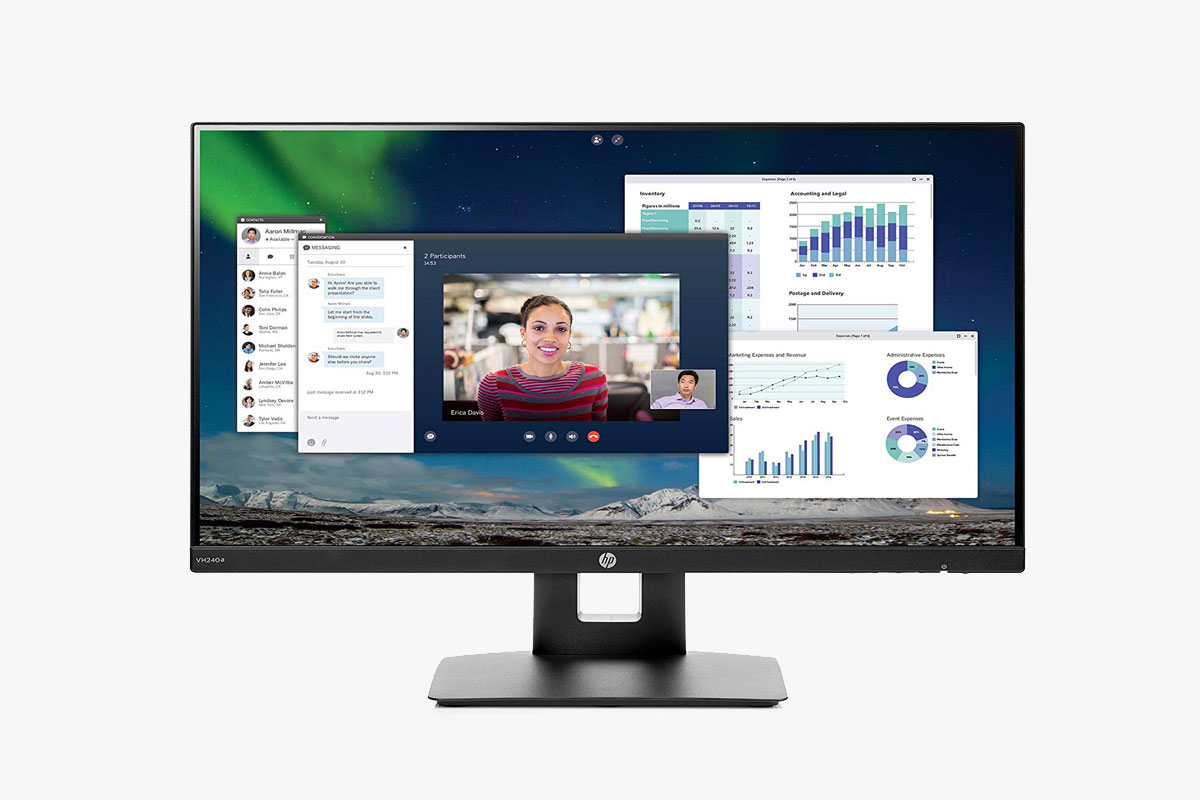 HP VH240a
HP VH240a Dell P2419H
Dell P2419H AOC Q3279VWFD8
AOC Q3279VWFD8 Dell U2518D
Dell U2518D ViewSonic VP2768
ViewSonic VP2768 Dell U2718Q
Dell U2718Q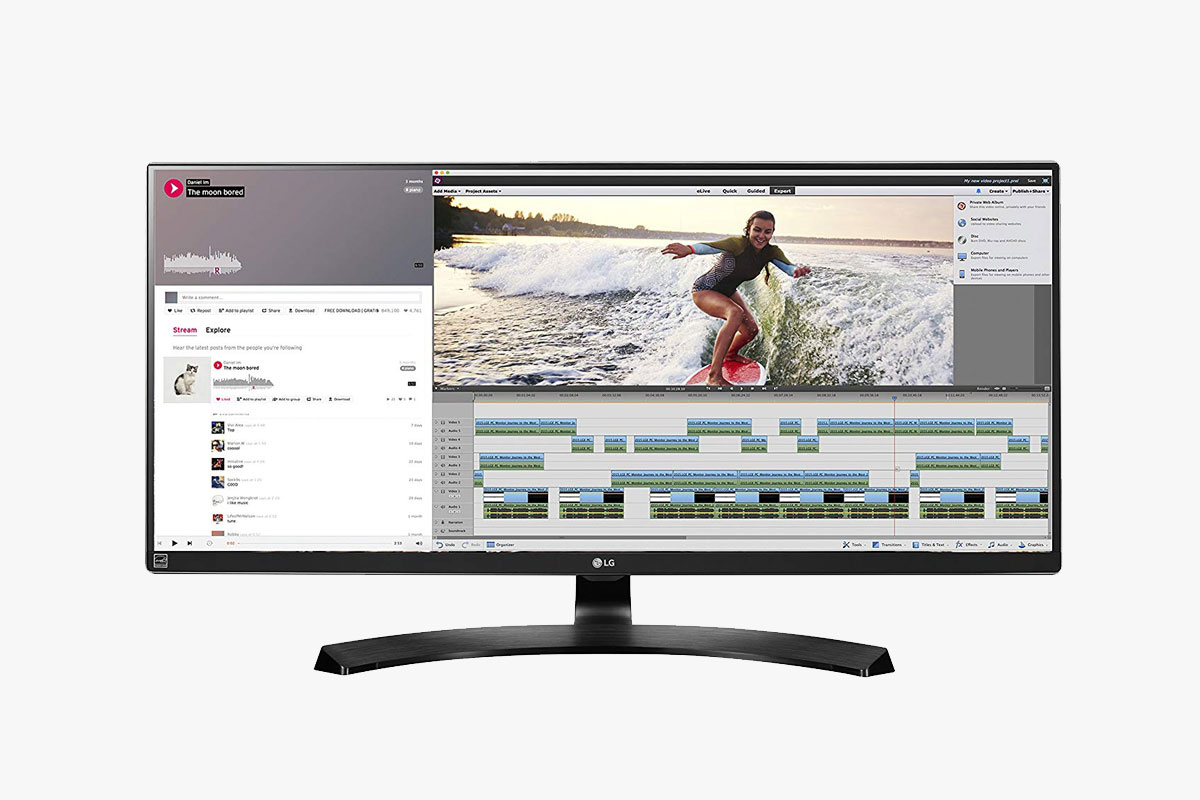 LG 34UM88C-P
LG 34UM88C-P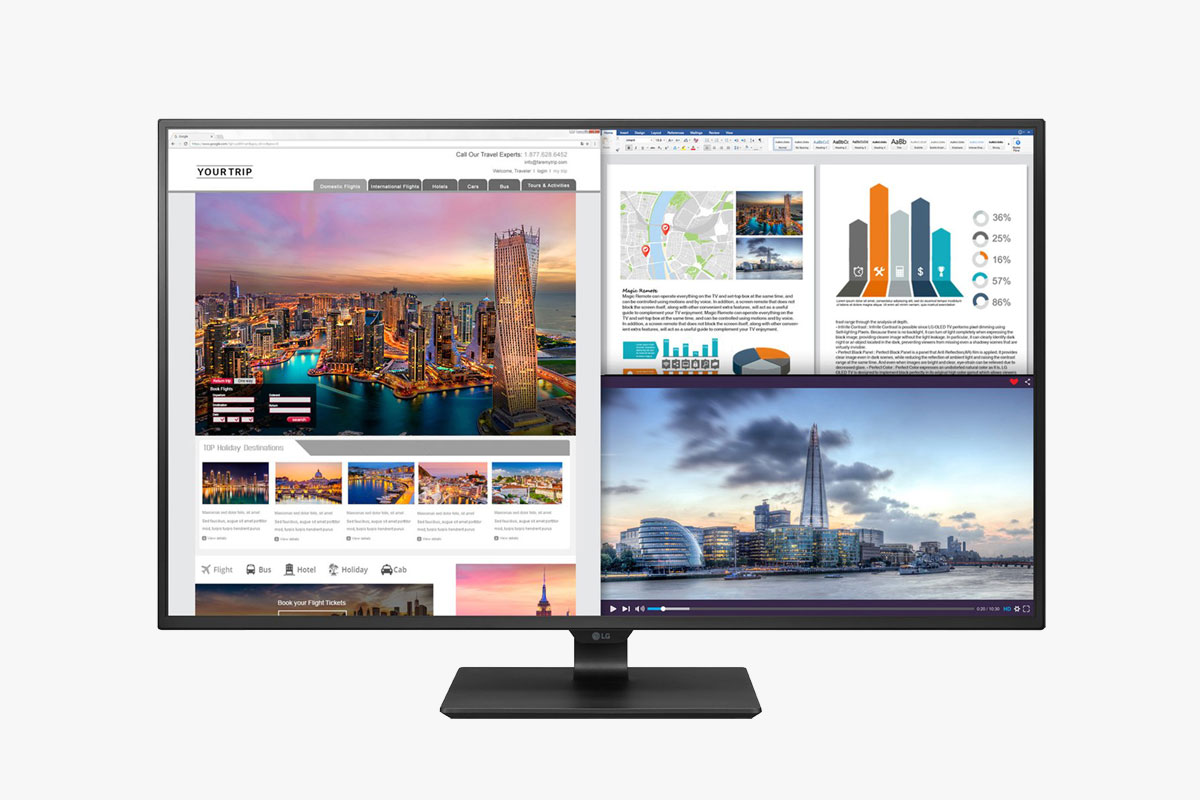 LG 43UD79-B
LG 43UD79-B BenQ PD3200U
BenQ PD3200U Dell U3818DW
Dell U3818DW



