Of course, a pleasant experience can quickly turn frustrating as soon as your Wi-Fi signal starts failing on you. Whether it’s a connection that keeps dropping or painfully slow speeds, you’ve probably suffered Wi-Fi issues before. If you’re tired of your Wi-Fi acting up during an important Skype call, heated online video game match, or in the middle of a Netflix binge session, keep on reading.
The 3 Most Common Wi-Fi Issues
When people talk about having Wi-Fi troubles they’re usually experiencing one of the following three. As annoying as they are, there’s usually a reason why it’s happening to you. Knowing why is the first step to solving your Wi-Fi woes.
Bad Wi-Fi Range
Unless you live in a small studio or do most of your internet use in one room, it doesn’t matter how impressive your speed is if your Wi-Fi gets wonky a few feet away from your router. Using your tablet or laptop is fine when used in the same area, but take a trip to the kitchen or living room and your connection suffers.
This is a tough issue to diagnose since there can be a lot of things causing your range to degrade where it shouldn’t. From owning an outdated router to having metal objects nearby, it may take some trial and error to pinpoint the problem. If this is the issue you’re having, keep reading to check out our list of solutions to the most common Wi-Fi troubles.
Slow Wi-Fi Speed
There are few things more frustrating than knowing you’re not enjoying something you’re paying for. Even though you’re giving that internet service provider big bucks each month, your online games always end up laggy or your streamed movies take forever to load. Although many things can cause this issue, usually it’s one of two reasons.
The first one could be that you simply don’t have enough bandwidth for all your devices. Even though 50/50 Mbps is great, it’s not enough if you have several devices all feeding off your Wi-Fi at the same time. It’s easy to forget how many game consoles, laptops, tablets, and smart phone we might have in our place that are all fighting for the same signal.
The other reason your Wi-Fi speeds may be slower than they should is due to interference. There are a lot of things that can mess with your router’s Wi-Fi Signal, forcing you to get closer to it to enjoy better speeds. Keep reading this guide to discover the many types of materials and objects you should keep your router away from.
Dropped Wi-Fi
Poor speeds and range aren’t great, but at least you can still use your internet. It’s when you keep getting kicked out of a match or internet pages refuse to load when people start pulling their hair out. Just like the other issues, there can be a number of things causing this one.
The easiest thing to test for is devices that release electromagnetic waves. Move your router away from things like microwave ovens and cordless phones to see if your sudden Wi-Fi drops go away. While it may seem to easy to be true, sometimes all it takes is a router reboot to allow your network to refresh. Remember that your router is probably on 24/7 and constantly in use— giving it a break might make all the difference.
11 Simple Ways To Fix Your Wi-Fi Troubles
Wi-Fi issues can be tricky businesses. Just like when your ‘check engine’ light turns on in your car, it’s rarely obvious what could be hindering your signal. Try the following tips to see if one of them solves your your Wi-Fi problems:
1. Move your wireless router away from signal-disrupting objects
There are a lot of things in your home that may be affecting your Wi-Fi range and speed or causing drops. The biggest perpetrator is metal, a powerful conductor of electricity and magnetism. Since metal absorbs radio waves, which are electromagnetic energy, it may be the reason your Wi-Fi signal isn’t great. The fact that most Wi-Fi routers handle data via copper wire antennas only adds to the issue.
We suggest keeping a good distance between your router and the following:
- Remotes for TVs and other wireless devices
- Security alarms,
- Baby monitors,
- Cordless phones
- Microwaves
- Other Wi-Fi routers
Since metal doesn’t play nice with the average Wi-Fi router, the kitchen is one of the last places you want to keep yours. Other materials known to sabotage Wi-Fi signals include solid concrete, bricks, and water. If you live in a small area and it’s difficult to keep your router away from these kinds of materials, consider a dual band router with 5.0 GHz. Compared to 2.4 GHz, a 5.0 GHz frequency is far more resistant to interference.
2. Relocate your Wi-Fi router to a central location
One of the worst things you can do with your Wi-Fi router is stick it in a corner where no one can see it. This is even more problematic if doing so means it’s now behind a cabinet or other object. Unless you spend all your time in that that area of your place, we recommend placing your Wi-Fi router somewhere in the middle of your home.
Doing so will give you a better signal strength no matter where you are in the house. Wi-Fi routers are omnidirectional, which means the Wi-Fi signal is being sent to every direction at the same strength. Placing it in a central location will allow your signal to bounce throughout your place, reaching more areas. On the other hand, keeping it in a corner means you’re sending part of your signal toward your home and the other into outer space.
3. Keep your router high
Although Wi-Fi signals are sent out in every direction, they have a much easier time traveling downward and sideways as opposed to upward. This is due to other appliances also sending out signals upward For this reason it’s a bad idea placing your router somewhere near the ground such as a low entertainment cabinet or table.
To increase your Wi-Fi signal strength and range, place your router on a high bookshelf or desk. If necessary, add extra height with books or game/movie cases. If you have a second floor, set up your router there so your signal can be better distributed to everywhere else in the home.
4. Adjust your antenna’s position
If relocating your Wi-Fi router to one of the places we’ve recommended didn’t do the trick, you might also need to reposition the antenna/s. You’d be surprised by the impact tweaking your antenna’s direction can have on your signal’s range and strength.
People who live in two-story homes or have a basement will want to improve their Wi-Fi signal’s vertical reach by positioning the antenna sideways. Otherwise, stick the antenna/s directly up to maximize vertical coverage. If you own a router with two or more antennas, give yourself the best coverage possible by pointing half of them up and the other half parallel to the ground.
Doing will give also your various wireless devices better signal strength since different devices vary when it comes to internal antenna placement. For instance, most laptops have horizontal internal antennas while desktops are outfitted with vertical antennas. Mobile devices are mostly unaffected since they’re designed to receive signal no matter what position they’re held.
5. Change your wireless channel
Wireless routers come with several channels for you to select in order to avoid interference with other routers and wireless devices. But since most people leave theirs on the default channel, their signal is probably being disrupted by everyone around them who did the same— especially if they live in the city or apartments.
The trick is to find out which channel is being used the least by other Wi-Fi networks. To do so on a PC, type in “netsh wlan show all” in a command prompt to see other wireless networks and the channel they use. If you’re having trouble doing this, switch around between channels 1, 6 and 11. They’re known to work best with most 802.11n and 802.11g routers.
We also recommend using one of the many excellent programs out there that can help you discover the best channel. Programs like Heatmapper, Netspot, and Wi-Fi Analyzer can do just that while also offering valuable information, such as showing you what areas of your home have the best and worst signal strength.
6. Assign devices to one of two frequencies (dual-band)
There are many benefits of owning a dual-band router. Having both a 2.4 GHz and 5.0 GHz.frequency means better range and signal strength because there’s more bandwidth for all your devices to share. But if you feel that your dual-band router isn’t working as well as you had hoped, it might be time to assign your devices to a specific frequency.
All it takes is a visit into your network’s administrator interface and see if your router supports this feature. If so, we recommend assigning big devices like gaming consoles and computers to the 5 GHz while keeping things like smartphones and tablets on the 2.4 GHz frequency. This way, using your phone or iPad will never interfere with any online tasks you’re doing on your laptop or Xbox One/PS4.
7. Upgrade your router antenna
Some Wi-Fi routers come with antennas that can be swapped out for another. Getting rid of an outdated antenna in favor of a new one can work wonders when it comes to your Wi-Fi signal range. It’s also important to find out what type of new antenna would work best for your home.
For example, a high-gain antenna is perfect for an apartment or small place since they allow you to focus your signal toward your living space as opposed to outside. Since your signal is no longer being sent out all over the place, it could also reduce the chance of people mooching your internet connection if you live in a crowded area.
8. Make sure no one is stealing your Wi-Fi
There’s nothing worse than having slower Wi-Fi speeds simply because an unwanted guest decided to share your internet connection. While they download huge file sizes and download illegal content, you’re stuck dealing with slow speeds. This is why the first thing you should do after obtaining a router is changing the default password into something else.
It’s always recommended that your password include an elaborate combination of letters, numbers, and symbols so it can’t be guessed. You should also avoid obvious things like your street name, pet names, phone numbers, etc. There’s a breakdown of the three main types of internet security to consider:
- WEP: Wired equivalent privacy is the most basic form of protection and not recommended if you live in a crowded area, but still better than nothing.
- WPA: Wi-Fi protected access was made to address all the weaknesses of WEP. It offers stronger encryption via two technologies: TKIP and AES.
- WPA2: Wi-Fi protected Access 2 is currently the best form of wireless protection today and highly recommended if you to keep your network all to yourself.
9. Reboot your router
Sometimes we get so caught up with a problem that we forget about the simplest of solutions. Believe it or not, all your router might need to restore it to its former glory is a quick break, especially if yours is on 24/7.
Unplugging your router (also called power cycling) gives it a chance to resynchronize with your ISP. Before you do, turn off all your devices that use your Wi-Fi connection. Unplug the router or modem for at least a minute and voila, hopefully your wireless range and speed is better than before. Do this a minimum once a month to allow your DNS cache to remove memory leaks, outdated pages, and corrupted packets slowing down your bandwidth.
10. Upgrade your router’s firmware
One of the benefits game developers have today is the ability to address technical issues even after the game has been released. This is done by preparing patches that players can download at home to fix known problems. Today, a lot of routers also receive support in the form of firmware upgrades to take care of any problems that appeared after the router went on store shelves.
To find out if your router has a new firmware version available, visit the manufacturer’s website and check their support/downloads section. There should be instructions there that allow you to download the new firmware with no problem.
11. Use an older router as a repeater
If you have a fairly new router but are still suffering from drops or bad range, consider transforming an old router into an extender. Doing so allows the older router to rebroadcast the signal from the new router, thus eliminating dead zones and providing a better signal. Note that not every router supports this ability.
To see if yours does, check the router’s network page. If not, we strongly recommend investing in one of the Wi-Fi extenders we’ve recommended in our “Wi-Fi Extenders” section below. A Wi-Fi repeater is one of the best ways to enhance your router’s signal strength and range.
Why You Should Get A Wi-Fi Extender
If you’ve tried all our easy fixes above and still aren’t seeing a boost in Wi-Fi signal, perhaps your router needs a helping hand. After all, even the best routers can only broadcast a reliable signal so far. When you want to extend your Wi-Fi range so your entire home gets superb signal, a Wi-Fi extender (range extenders and repeaters) might just be what you need to fix your Wi-Fi troubles.
Wi-Fi extenders are devices that look like a wireless router but don’t actually produce a new signal. Instead, they pick up nearby a wireless signal and rebroadcast it in order to increase Wi-Fi reception at farther distances. Since your network router reads the Wi-Fi extenders as if it were another laptop or smartphone device, there’s no need for adjusting settings or anything complicated. You also don’t need a cable of any kind to connect the extender to your router— all you’ll need is a free electrical outlet to power it.
Placement and type
There are sweet spots for getting the most out of your Wi-Fi extender. Since they essentially create a clone of your signal, it’s not a good idea to keep extenders too close to your router. Otherwise, the signals overlap and thus your range remains the same as when there is no extender at all.
At the same time, your extender will be useless if it’s so far from your main router that it produces a very weak signal— or no signal at all. Getting a Wi-Fi extender with a signal meter eliminates the need for trial and error by giving you a better idea of where the extender should go for superior coverage.
You should also follow the same router tips we’ve covered to make sure your Wi-Fi extender actually improves the Wi-Fi signal strength and range in your area. This includes keeping it near the center of your home but toward the direction you want better coverage. Also make sure it’s in a high enough location and away from metal and electromagnetic appliances. If you have a thick wall preventing your router’s signal from travelling to the next room, placing your Wi-Fi extender near that wall can help extend your Wi-Fi signal toward that direction.
When looking for a Wi-Fi extender to buy, you should pick one up that has the same type and speed as your router. If your router is either 802.11n or 802.11ac and supports speeds of 150Mbps or 300Mbps, an extender with the same will work better. Extenders that support 802.11n are very common, while the newer 802.11ac requires extenders that cost a bit more.
Note: Buying an “ac” extender when your router only has “n” is a waste of cash.
It’s also recommended that you stick to the same manufacturer as your router. They don’t have to be since most extenders on the market are universal. However, extenders and routers designed by the same company tend to work better together.
If connecting the extender to your network with only two button presses sounds like something you’d like, we recommend one with WPS support. Although WPS is more prone to security problems, it’s the most convenient way to get your extender and main router working together.
Other Wi-Fi Extender tips
Keep in mind that while one repeater is great for extending Wi-Fi range in your space, that may not be enough. Large offices and homes with lots of floors and outside areas, including guest houses, may need more than one extender to get your router’s signal where you need it. If this is the case, make sure to place each extender out on the far edges of your main router’s signal radius so dead spots outside are covered.
Also note that devices connected to the extender’s signal won’t get the same speeds as the signal from your main network router. Signal strength is lost as the extender rebroadcasts your Wi-Fi signal and then has to send information back toward your main router. Because of this, we recommend you keep your devices that need the best connection speeds close to your network router.
Since a dual-band router broadcasts signals at both 5GHz and 2.4GHz, we suggest pairing them up with dual-band extenders. If you only use a regular 2.4GHz extender, it will only increase Wi-Fi signal strength for that frequency. Your devices and gadgets that support the superior 5GHz signal from your router won’t be able to take advantage of it if using the extender’s signal. A dual-band extender can increase Wi-Fi reception for all devices, no matter which of the two frequencies they support.
Here’s a neat trick: Something you can do with a Wi-Fi extender is create a separate hotspot. This alternate network can be assigned with its own name and password that you can give to guests or workers. This allows them to use your internet while you keep your own network private and traffic free. Some extenders also have ethernet ports that let you plug older devices that don’t support Wi-Fi, saving you the trouble of running cables from your main router to things like older desktops and Xbox consoles without the Wireless Network Adapter.
Best Wi-Fi Extenders To Buy
Below you’ll find our list of the best Wi-Fi extenders to buy. Remember that if you own a 802.11n or 802.11ac router, it’s better to buy an extender that’s the same to get the most out of it. While not necessary, it’s also a good idea to try and own a router and extender that are both made by the same manufacturer.
 NETGEAR AC1200 Desktop WiFi Range Extender (EX6200)
NETGEAR AC1200 Desktop WiFi Range Extender (EX6200)
You’d be hardpressed to find a Wi-Fi extender as good as this one that’s also very affordable. Netgear’s AC12000 offers dual band Wi-Fi up to 12000 MBps and 700mW for incredible range and signal strength. A dual-core processor offers the best Wi-Fi performance while Beamforming technology makes sure your router’s signal remains stable.
Other features include 5 GB ethernet ports to give your wired devices the fastest speeds possible.With an excellent review rating left by more than 7,000 customers, you know you’re getting a high-quality product with this purchase.
 TP-Link AC1900 Dual Band Wi-Fi Range Extender
TP-Link AC1900 Dual Band Wi-Fi Range Extender
Boasting a 1 GHz dual-core processor along with dual band speeds of up to 1900 Mbps, this is the best Wi-Fi extender to own. It was designed with enough power to handle everything from the latest online games to 4K HD streaming. You can even plug in your go-to devices into the 5 GB ethernet ports for the best internet speeds possible.
The AC1900 comes with a Smart Signal Indicator to help you find the best location for it in your home. Did we mention the three external dual band antennas that each deliver 700mW of signal boost? Universal compatibility plus a 2-year warranty with unlimited 24/7 technical support only sweeten this amazing deal.
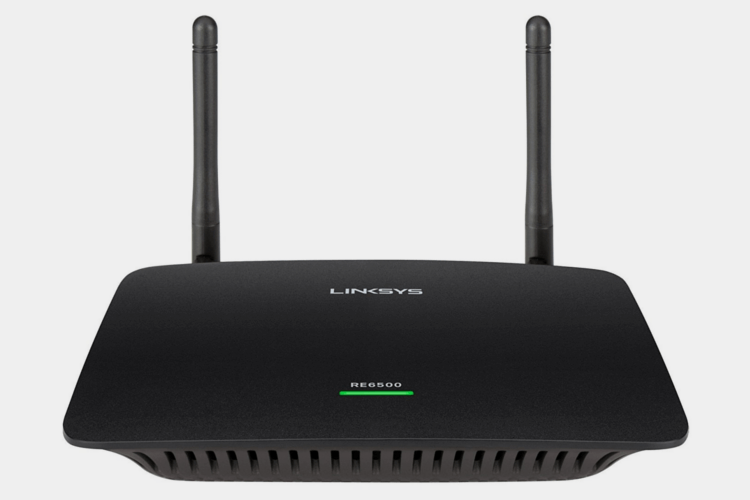 Linksys AC1200 MAX Wi-Fi Gigabit Range Extender / Repeater (RE6500)
Linksys AC1200 MAX Wi-Fi Gigabit Range Extender / Repeater (RE6500)
This dual band extender allows your 2.4 GHz and 5 GHz frequencies to reach up to a 10,000 square feet radius, covering your entire home and eliminating dead spots. Wireless-AC technology means all a/b/g/n routers are compatible and 4 GB ethernet ports let you plug in your favorite internet devices to get the best speeds.
Innovative crossband technology that allows one band to transmit data to the other, reducing the amount of dropped information and thus improving your signal. Support for 128-bit encryption (WEP, WPA, and WPA2) also means your connection will have cutting-edge protection from Wi-Fi thieves.
 NETGEAR N300 Wi-Fi Range Extender, Essentials Edition (EX2700)
NETGEAR N300 Wi-Fi Range Extender, Essentials Edition (EX2700)
This Amazon bestseller is the perfect choice if you’re strapped for cash but still want a device that can extend your Wi-Fi across your place. It’s ability to extend Wi-Fi up to 300 Mbps makes it perfect for all your mobile devices used to connect online.
The Netgear N300 is compatible with all standard routers and features an ethernet port to connect wired devices. Before you let the cheap price convince you that this router is no good, consider the amazing Amazon rating left by nearly 18,000 customers. It’s not the most powerful router out there but still worth considering if you’re mainly looking to extend your router’s range for smaller devices.
 NETGEAR Nighthawk AC1900 Desktop WiFi Range Extender (EX7000-100NAS)
NETGEAR Nighthawk AC1900 Desktop WiFi Range Extender (EX7000-100NAS)
Powerful 5dBi dual band antennas and 700 MW amplifiers deliver up to a whopping 1.9 Gbps of speed. Combine it with a 1GHz processor and you’ve got yourself one of the most advanced wireless extenders on the market today. Despite all the technology this fantastic NETGEAR product won’t leave a huge dent in your wallet.
The Nighthawk also comes with 5 GB ethernet ports along with FastLane Technology that lets you combine both Wi-Fi bands to create an enhanced high-speed connection. Wi-Fi Analytics App support means you can also optimize your network by discovering dead zones, identifying crowded Wi-Fi channels, and more.
Buying A New Wi-Fi Router
Maybe you’ve tried some of the tips we provided above but your wireless internet is still subpar. You even went out and purchased one of the Wi-Fi extenders we recommended but you still aren’t seeing the signal strength and range you want. If this is the case then perhaps it’s time to upgrade that router of yours entirely.
When It’s Time For An Upgrade
You’re probably due for a new router if it’s more than five years old. Remember that routers are mechanical and usually on 24/7, which means that over time they lose performance due to heat and constant use. If your router only supports 802.11g or even 802.11n you’re missing out on the speed and range a superior 802.11ac model offers, especially today when we use so many online devices.
Picking up a dual-band router can also make a significant difference if you’re still rocking an old one that only supports one frequency. Dual-band means you have a stronger signal and more bandwidth for all your your consoles, computers, smartphones, and more to share.
If you’re convinced that you need a shiny new router, check out our list of the best ones to pick up this year:
Best Wi-Fi Routers To Buy
 Linksys WRT3200ACM Smart Wi-Fi Router
Linksys WRT3200ACM Smart Wi-Fi Router
As the first company to sell more than 100 million routers, it’s no surprise that Linksys consistently provides incredible home routers. This one is no exception thanks to its powerful dual-core 1.8 GHz processor and state-of-the-art dual-band technology. A combination of MU-MIMO technology and Tri-Stream 160 guarantees the fastest Wi-Fi speeds possible even when several devices are in use.
The WRT32000ACM offers ports for just about anything you can think of, including USB, network printers, eSATA, and flash drives. Open source firmware also allows more technical users to customize their router with DD-WRT and OpenWrt. All in all, this is arguably one of the best Wi-Fi routers to buy in 2017 if you want performance and reliability.
 ASUS RT-AC88U Wireless-AC3100 Dual Band Gigabit Router
ASUS RT-AC88U Wireless-AC3100 Dual Band Gigabit Router
This incredible Asus router is loaded with enough features to satisfy even the most advanced internet users. You’re getting 8 GB LAN ports that let you connect up to eight devices at the same time. 1024-WAM technology also offers an incredible 21000 Mbps on the 5 GHz band and 1000 Mbps on the 2.4GHz.
The router itself runs on an advanced 1.4 GHz dual-core processor, allowing download/upload speeds to reach up to 1.8 Gps. A few of the many other perks include ASUS AiProtection powered by Trend MicroTM, a built-in game accelerator, 4T4R antenna design for unmatched Wi-Fi range, and advanced MU-MIMO compatibility.
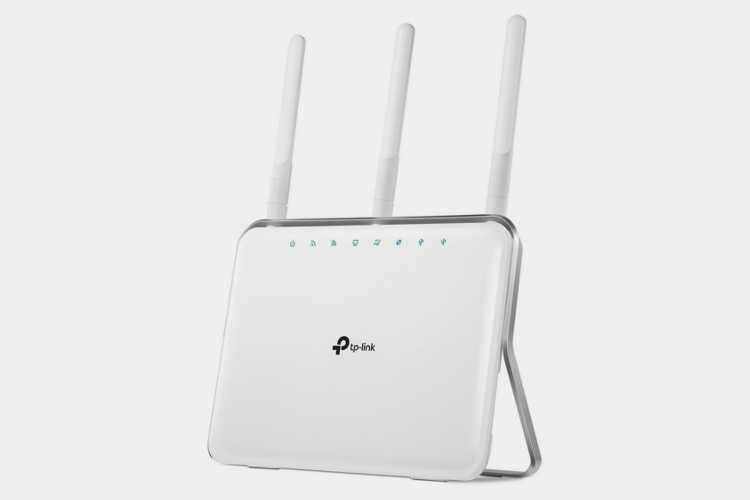 TP-Link AC1900 Wireless Wi-Fi Router (Archer C9)
TP-Link AC1900 Wireless Wi-Fi Router (Archer C9)
If there’s one router on this list that performs so well it should cost double of what it does, it’s this one. The Archer C9 offers excellent internet speeds, incredible range, and even a few handy features you’ll only find on much more expensive routers.
802.11ac support on this dual-band router offers speeds of up to 600 Mbps (2.4GHz) and 1300 Mbps (5 GHz), making it perfect for gaming online and streaming 4K Ultra HD video without delays. It sports 3 detachable antennas, beamforming technology, an advanced 1 GHz dual-core processor, USB 3.0 and 2.0 ports, and even a two-year warranty. If you’re on the hunt for a new router and want the most bang for your buck, TP-Link has got you covered.
 NETGEAR Nighthawk AC1900 Dual Band Wi-Fi Gigabit Router (R7000)
NETGEAR Nighthawk AC1900 Dual Band Wi-Fi Gigabit Router (R7000)
With NETGEAR’s Nighthawk AC1900 you’re getting an advanced dual-core 1GHz processor capable of delivering speeds of up to 1900 Mbps. The combined force of Beamforming+, high-powered amplifiers, and three external antennas do their part to make sure you can enjoy those high speeds from anywhere in your house.
The Nighthawk AC1900 is also perfect for gamers and online video streamers thanks to QoS support that helps optimize your signal for lag-free Wi-Fi. Other features include access to the OpenVPN Connect App and ReadySHARE Vault so your data is backed up automatically. Worth mentioning is the near perfect Amazon review rating left by more than 13,000 customers.
 Linksys AC5400 Tri Band Wireless Router, Works with Amazon Alexa (Max Stream EA9500)
Linksys AC5400 Tri Band Wireless Router, Works with Amazon Alexa (Max Stream EA9500)
This is easily one of the best Wi-Fi routers if you want the best signal range and strength possible. The Linksys AC54000 boasts three powerful Wi-Fi bands that work together to deliver speeds of up to 5.3 Gbps. While one band covers older wireless-N and -G devices with its 2.4 GHz (1000 Mbps), the other two deliver blazing-fast Wi-Fi speeds via 5 GHz frequencies.
This excellent router also boats 8 GB ethernet ports, two USB 3.0 ports, eight adjustable external antennas, and an advanced 1.4 GHz dual-core processor. This may be the priciest router on our list but that’s because it offers everything you need to enjoy 4K streaming, online gaming, and any other Wi-Fi task without ever suffering from lag or connection drops.
How to quickly boost your Console Wi-Fi signal: 10 easy ways!
So you’re looking to find ways on how to boost your Playstation, Xbox or any console Wi-Fi signal huh? Well, you’ve come to the right place. After buying your system it is definitely disappointing to know that the Wi-Fi connection speed is not allowing you to enjoy your new console to its full potential.
We’ve put together a list of the 10 best ways to boost your Wi-Fi signal for gaming consoles. Some ways are simple fixes and some require some tech know-how or purchasing a product.
Either way, if you’re looking to boost your gaming console Wi-Fi signal whether it be for downloading or streaming, then check out our list and hopefully it will help you to reach better connection speeds.
1. Buy a better Wi-Fi router
As much as people hate to admit it, sometimes the wireless router you own is the number one culprit when you want to get a better Wi-Fi signal for your PS4. The difference between an okay router and a great router can be huge.
Luckily, the list above will help you out
And in case you’re wondering, our top pick for the best gaming router is the Linsys AC5400.
2. Check your cord connections
You’d be surprised at how many people don’t check their connections to their routers and console.
If speeds slow down then first make sure your plugs are connected securely, since consoles like the PS4 is plug-and-play most people don’t realize that the poorly connected plugs are what often gives a low performance.
3. Get rid of Wi-Fi obstacles
If your connections are plugged in properly and you still have a speed problem, then perhaps you could ensure that there are no obstacles coming in the path between the game console and your Wi-Fi source.
Sometimes just placing the console closer to the source also improves the speed performance. The walls of the rooms that come between the router and the console as well as the distance created by the floors of the house obstruct the signal from travelling smoothly.
In unobstructed spaces the Wi-Fi signal can travel at a much faster speed.
4. Get a better antenna
Besides moving the router, another way to boost your Wi-Fi signal is to place a better antenna on your wireless router.
Tip: If you own a good Wi-Fi router, before buying a new router consider buying a better Wi-Fi Antenna to boost your wireless signal.
If the antenna is pointed in the direction of your console you could find that your PS4 has sped up and is downloading a bit better.
5. Limit the amount of streaming in your home
Sometimes it is possible that the service provider is not prioritizing streaming on the PS4 console. Instead the service provider could be prioritizing other kinds of traffic like streaming their own videos.
So if there is a lot of streaming going on in your home the limit it while playing or downloading on your PS4
6. Move the console closer to the Wi-Fi router or vice versa
If your console is located far away from the router and there are obstacles in the way of the signal, then moving closer to the wireless router will help boost your Wi-Fi signal than if you are further away from the signal.
This is a very overlooked solution and just by moving the router to a more appropriate location you could get the speeds you are looking for.
7. Tether your smartphone to your PS4
Did you know you could tether a connection from your smartphone to your PS4? If you have a strong internet signal on your phone, you should consider doing this option to download games, patches, DLC, and more.
Video – How to tether your Android phone to PS4
8. Switch to a less busy channel
A number of game console owners often check speeds of their connection by running speed tests on dedicated sites. These sites allow you to check speeds at various times of the day.
If your service provider has oversubscribed, then at certain times of the day your speeds could slow down when everyone is connected.
Maybe you could in that case switch to a less busy channel.
An IP address is given at the back of the router then click through to Wi-Fi settings to see what network services have been recommended for your router.
Then using your username and password change to a different service channel.
Helpful link – How to change your Wi-Fi router channel to optimize your wireless signal
9. Get a Wi-Fi extender
Wi-Fi extenders, which is also called a repeater, can help to speed up your PS4 Wi-Fi signal.
The repeater picks up the signal from the router and retransmits it. This way you can expand the signal to more rooms and speed up your Wi-Fi signal significantly.
10. Buy a power-line network adapter
You could also use devices like a power-line network adapter. This is a two piece device. One part goes into the router and the other is placed in a plug in the room you want the higher speeds in.
The Wi-Fi is enhanced through the power-line. That will give your console its own dedicated line, which will be fast as only that device could run on it.
Get a better Wi-Fi router for online gaming
In the current generation of gaming, it’s not really a surprise to many that you need to have a reliable internet connection. In order to take full advantage of PC gaming, PS4, Xbox One, and Wii U gaming consoles, you’re going to need a strong Wi-Fi connection.
A lot of people are not prepared to jump into the new generation of gaming because their internet connection is just plain bad. And others who own the current gaming platforms are running into connectivity issues and may not know why.
When it comes down to it, the reality may be you need to buy a new router for gaming. Plain and simple.
There may be no tricks, tips or fixes that can be done to rectify your current Wi-Fi problems. It may just come down to you needing to buy a new router. So to help you out, the list above provides the best router’s for gamers.
Buying a new wireless router for gaming can make a significant difference that you might not have been aware of but should look into. Especially if you have an older router.
Boost Wi-Fi signal strength and your devices will thank you!
The whole goal with our guide was to help you to be able to boost Wi-Fi signal strength in your home and surrounding areas. When you learn and understand how you can increase the Wi-Fi signal you already have, it benefits you greatly. It gives your wireless connection the fighting chance it needs to bring your devices, gadgets, and hardware to life.
If you aren’t doing things like:
- Taking advantage of the more powerful tech in modern Wi-Fi routers
- Utilizing Wi-Fi Extenders to increase range
- Implementing tips, tricks, and the advice in this guide
- Fixing common Wi-Fi connection problems and issues you may have
Well, then your Wi-Fi signal strength is just not going to be where you want it. If you really take a minute to think about everything your wireless connection does in your daily life, you’ll realize it’s worth it to improve your Wi-Fi signal.
We like to update our guides to stay relevant. So bookmark this page and come back to it when you need advice and information on how to improve your Wi-Fi signal. And if there is anyone you know who might find this guide useful, please be sure to share it with them.



